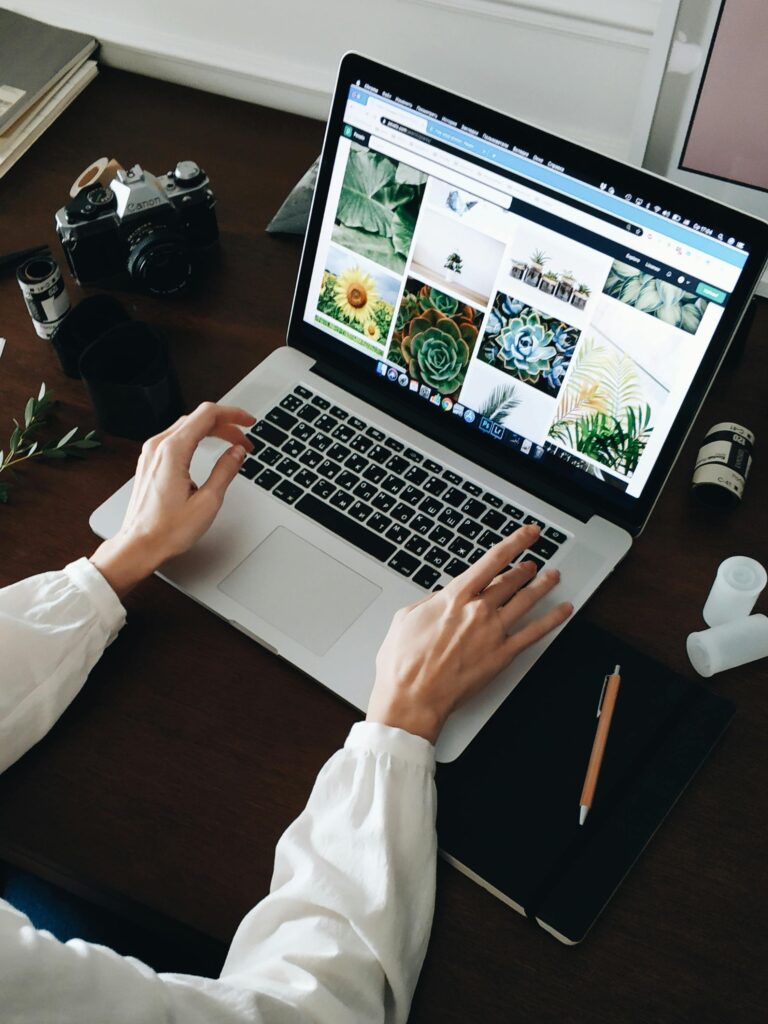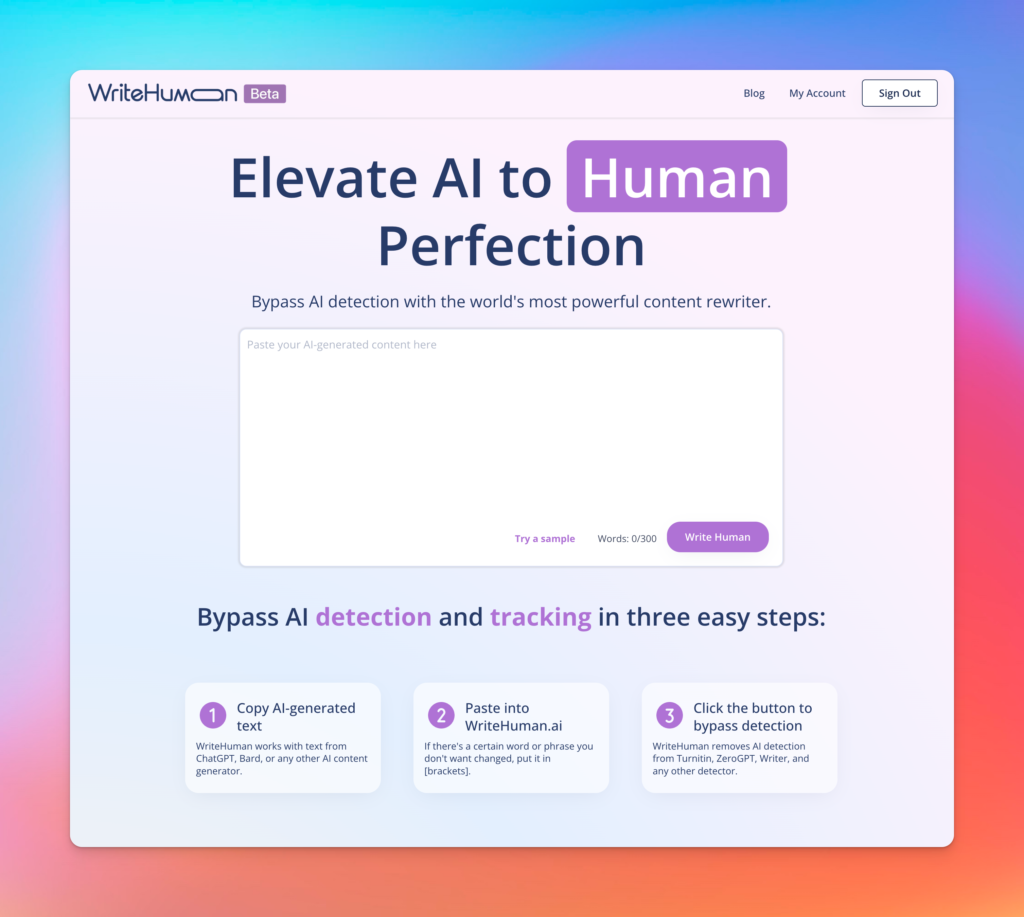Hey there, laptop warriors! Let’s get real—having your laptop hacked is the stuff of nightmares. Your data is compromised, your system’s sluggish, and every click feels like a potential time bomb. But don’t freak out! I’m here to guide you through the process of fixing a hacked laptop step by step. By the end of this, you’ll feel like a laptop-repair superhero!
Quick Fix Table: First Steps Checklist
| Action | Why It’s Important | Estimated Time |
|---|---|---|
| Disconnect from the internet | Prevents further data theft or malicious activity | 1 minute |
| Restart in Safe Mode | Blocks unnecessary apps and malware from running | 5 minutes |
| Scan with Antivirus | Detects and removes malicious software | 15–30 minutes |
| Change Important Passwords | Secures accounts linked to your laptop | 10 minutes |
Step 1: Disconnect from the Internet
The first rule of a hacked laptop: unplug it from the web! Hackers use your internet connection to steal your data or remotely control your machine. Turn off Wi-Fi, disconnect Ethernet cables, or even switch off your router if needed.
Step 2: Restart in Safe Mode
Safe Mode is like your laptop’s “clean slate” mode. It boots up only the essentials, blocking most malicious software from running. Here’s how you do it:
For Windows Users:
- Restart your laptop and press F8 repeatedly until the Advanced Boot Options menu appears.
- Select Safe Mode with Networking.
For Mac Users:
- Restart and hold the Shift key until the Apple logo appears.
- Let go when you see the login screen.
Step 3: Run a Full Antivirus Scan
You probably already have an antivirus program installed (if not, now’s the time to get one). Use it to run a full system scan.
If you don’t have antivirus software, download a reliable one like:
- Windows Defender (free and built into Windows)
- Malwarebytes (free version available)
- Avast Antivirus (free and lightweight)
This scan might take a while, but don’t skip it! Let the software detect and quarantine any threats.
Step 4: Check for Suspicious Programs
Hackers often plant software that gives them control or steals your data. These programs might be cleverly disguised.
How to Find Them on Windows:
- Press Ctrl + Shift + Esc to open Task Manager.
- Look for unfamiliar programs hogging resources (CPU, RAM, Disk).
- Right-click suspicious programs and click End Task.
How to Find Them on Mac:
- Open Activity Monitor (search for it in Spotlight).
- Look for apps consuming unusually high CPU or memory.
- Highlight them and click the X to quit.
Step 5: Uninstall Malicious Software
Once you’ve identified shady programs, uninstall them completely.
For Windows:
- Go to Control Panel > Programs > Uninstall a Program.
- Find the rogue software, right-click, and select Uninstall.
For Mac:
- Open Finder > Applications.
- Drag suspicious apps to the Trash and empty it.
Step 6: Update Your System and Software
Outdated software is like an open invitation for hackers. Make sure your operating system and all apps are up to date.
For Windows:
- Go to Settings > Update & Security > Windows Update.
- Click Check for Updates and install any pending updates.
For Mac:
- Open the App Store and click Updates.
- Install all available updates.
Step 7: Change Your Passwords
Hackers often target your accounts, not just your laptop. Immediately change the passwords for:
- Email accounts
- Banking apps
- Social media
- Any other sensitive accounts
Pro Tip: Use strong, unique passwords with a mix of letters, numbers, and symbols. Better yet, use a password manager like LastPass or Dashlane.
Step 8: Enable Two-Factor Authentication (2FA)
Two-factor authentication adds an extra layer of security to your accounts. Even if a hacker has your password, they’ll need a second code (usually sent to your phone) to log in.
Step 9: Back Up Your Data
Before diving deeper, back up any important files. This ensures that even if things go sideways, your precious data stays safe. Use an external hard drive or a trusted cloud service like Google Drive or Dropbox.
Step 10: Check Your Browser Extensions
Browser extensions can be sneaky tools for hackers. Some might track your activity or inject ads into websites.
How to Clean Extensions:
- In Chrome: Go to Settings > Extensions and remove anything unfamiliar.
- In Firefox: Go to Add-ons > Extensions and do the same.
Step 11: Restore Your Laptop to an Earlier State
If the damage seems irreversible, restore your system to a time before the hack.
For Windows Users:
- Go to Control Panel > System > System Protection > System Restore.
- Follow the prompts to roll back to a previous restore point.
For Mac Users:
- Open Time Machine and choose a backup date.
- Restore your system to that date.
Step 12: Consider a Complete Reinstall
If all else fails, wipe your system and reinstall the operating system. Yes, it’s extreme, but it’s the ultimate way to kick a hacker out of your life.
For Windows:
- Back up your data.
- Go to Settings > Update & Security > Recovery.
- Select Reset this PC and choose Remove Everything.
For Mac:
- Back up your data.
- Restart and press Command + R during startup.
- Choose Reinstall macOS from the Utilities menu.
Final Words of Wisdom
Fixing a hacked laptop is serious business, but it’s also a wake-up call. Cyber threats are everywhere, and it’s up to us to stay vigilant. Here’s how you can prevent future attacks:
- Use antivirus software and keep it updated.
- Avoid clicking suspicious links or downloading shady files.
- Secure your network with a strong password.
Remember, you’re not alone in this battle. With these steps, your laptop will be back in action, and you’ll be wiser for the experience. Now go reclaim your digital freedom, champ.